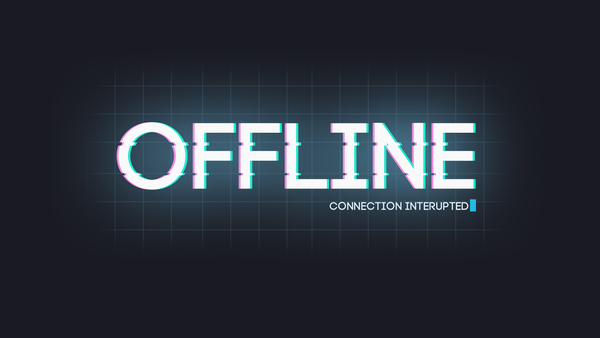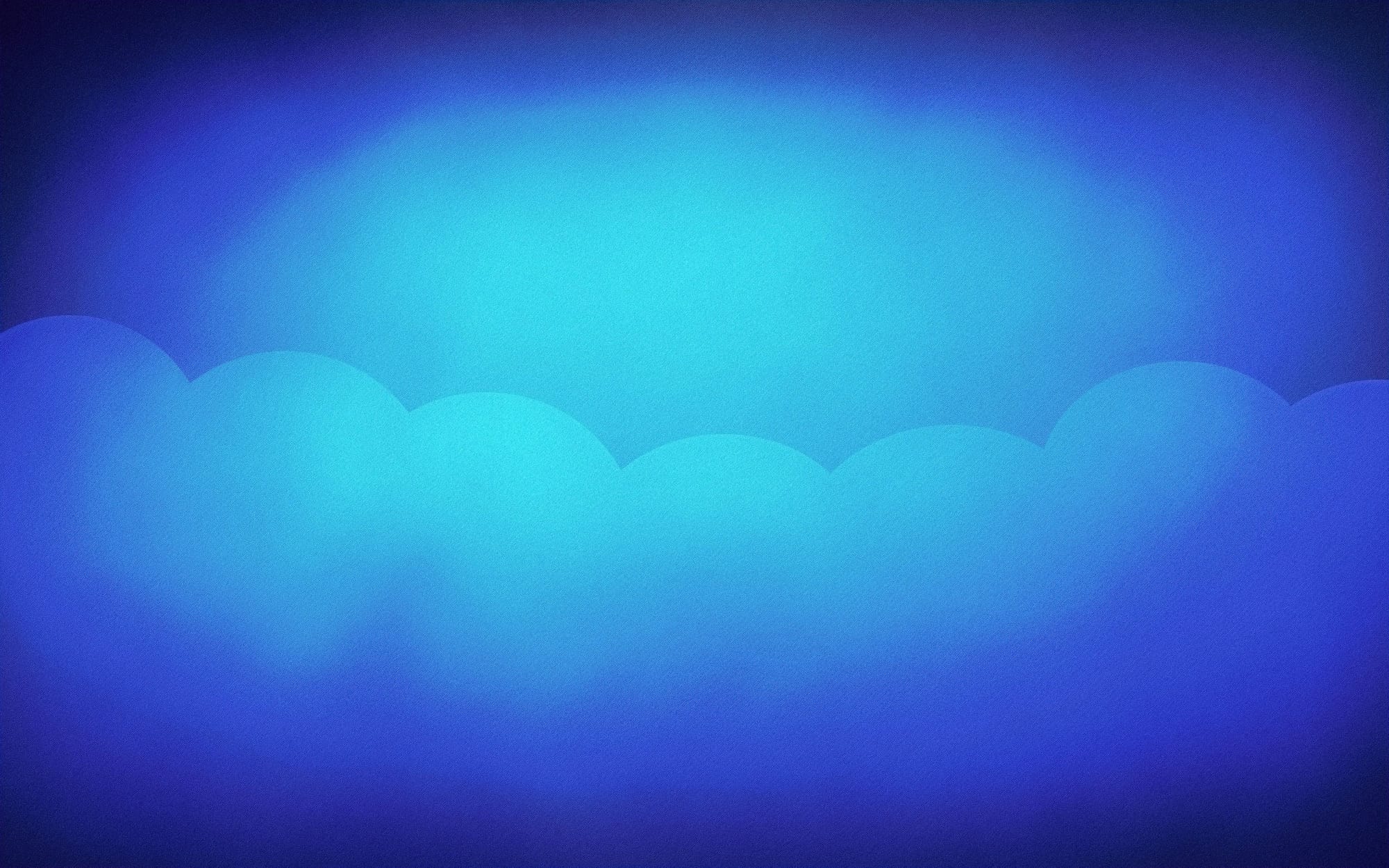Today, we (me and a colleague) had to fight with a potentially corrupted SSH key.
Indeed, we got the following error message on an existing server.
identity_sign: private key ~/.ssh/id_rsa contents do not match public
When SSH produces such an error, the first reflex of most of